Curve Fitting for the HP 35s Programmable Calculator
October 17, 2007
Hewlett-Packard’s new-for-2007 HP 35s programmable scientific calculator isn’t historical yet, but it has the HP quality, look, and feel that has been missing for over a decade. The 35s is more like HP’s historical offerings than it is like their other current products, which is a good thing. Since I used to enjoy programming calculators when I was younger and hadn’t done so in years, I decided to tackle some largish (for a calculator) programs on my brand new HP 35s. In addition to this curve fitting program, I’ve written a matrix multi-tool.
Both the HP-41C/CV/CX Advantage Pac and the HP-42S calculator contain a curve fitting function which can fit a sequence of (x,y) data pairs to a straight line, logarithmic, exponential, or power curve. The much newer HP 35s will only fit points to a straight line. The manual provides a program to handle the other curve types, but that program has two drawbacks: you must decide in advance which curve you want to fit to the data, and it uses up a large number of labels (the machine has only 26).
The program presented below rectifies both of these issues. It uses only a single label, and it allows you to fit multiple curves to the same data set. Like the HP-41/42 programs, it also has a best-fit mode wherein it automatically chooses the curve with the best correlation coefficient. The available curves are:
Linear:
y = m x + b
Logarithmic:
y = m ln x + b
Exponential:
y = b em x
Power:
y = b xm
The logarithmic and power curves require that all the x values be positive. Similarly, the exponential and power curves require that all the y values be positive. After choosing a curve to fit, or having the program choose one for you, you can predict values of y for given x values, or vice versa.
Using the Program
This program is integrated as closely as possible with the HP35s’ built-in statistical registers and functions. Before entering a new data set, clear the statistics registers by pressing ![]() CLEAR 4Σ
CLEAR 4Σ
Then press XEQ C ENTER to run the curve fitting program. This will display the main menu, which looks like this:
The menu choices are:
- Go to data entry mode.
- Delete the last data pair entered.
- Go to the curve fitting menu.
- Compute x given a y value.
- Compute y given an x value.
Pressing R/S without selecting a choice exits the curve fitting program (this is important, to ensure flag 10 is cleared so equations will work in other programs).
Data Entry Mode
Press 1 R/S to go to data entry mode. The X-register of the display will show the number of points entered so far (which will be zero if you had just cleared the statistics registers). To enter a data pair, first enter the y value, press ENTER, enter the x value, and press R/S. The program will briefly display RUNNING, and then display the updated number of points (the Y-register will contain the y value just entered).
When you’ve completed data entry, press XEQ C ENTER to return to the main menu.
Deleting the Last Entry
If you’ve made a mistake entering a data pair, here’s how to correct it:
- If you haven’t pressed
R/Syet, just enter the correct data pair and then pressR/S. - If you have pressed
R/Salready, pressXEQ C ENTERto return to the main menu, and then press2 R/Sto select the delete data option. This will delete the last data pair entered, and return you to data entry mode (the X-register will contain the number of points entered, which will be one less than it was previously, and the Y-register will contain the y value of the point just deleted).
Curve Fitting
If you’re still in data entry mode, press XEQ C ENTER to return to the main menu. Then press 3 R/S to display the curve fitting menu:
The menu choices are:
- LINear
- LOGarithmic
- EXPonential
- POWer
- Best Fit
Select the type of curve you want by pressing the corresponding number, followed by R/S. If you select best fit (5 R/S), the program will run for a few seconds to find the best fit. If you select a model that is disallowed by your data (for example, a negative y data value rules out the exponential and power curves), the program will display INVALID MODEL. Pressing R/S will take you back to the curve fitting menu for another try.
Next, the curve type you or the program chose will be displayed (one of LIN, LOG, EXP, or POW). Press R/S to continue.
The program will then display the value of m for the chosen curve type. For example, M= -25.94960. Press R/S to continue.
Next the program will display the corresponding b value. For example, B= 84.94137. Once again, press R/S to continue.
Finally the absolute value of correlation coefficient r is displayed. For example, R= 0.99973. Pressing R/S one last time will return you to the main menu.
Pressing R/S without selecting a choice from the curve fitting menu will return you to the main menu.
Predicting x Given y
From the main menu, press 4 R/S to go to x-prediction mode. The program will prompt you with Y?. Enter a y value and press R/S. The corresponding x value will be displayed. For example, X= 23.51674. Press R/S again to be prompted for another y value, or press XEQ C ENTER to return to the main menu.
Predicting y Given x
From the main menu, press 5 R/S to go to y-prediction mode. The program will prompt you with X?. Enter an x value and press R/S. The corresponding y value will be displayed. For example, Y= 4.73007. Press R/S again to to be prompted for another x value, or press XEQ C ENTER to return to the main menu.
Other Statistics
This program uses the HP 35s’ built-in statistics registers (n, Σx, etc.) to accumulate the linear coefficients, the same way the built-in statistics functions do. This means you can do the following at any time while using this program:
- Perform a linear fit to your data and make predictions using it via the

L.Rmenu. - Examine the stored linear coefficient sums with the

SUMSmenu. - Determine the x and y means using the

,menu. - Compute the x and y sample and population standard deviation with the

s,σmenu.
Program Listing
| Line | Instruction | Comments |
|---|---|---|
| C001♦ | LBL C | Display main menu |
| C002 | CLx | |
| C003 | SF 10 | |
| C004 | EQN 1+ 2− 3F 4x^ 5y^ | Note: x^ and y^ are from the L.R menu |
| C005 | CF 10 | |
| C006 | x=0? | Decode menu choice |
| C007 | RTN | |
| C008 | 1 | |
| C009 | x=y? | |
| C010 | GTO C034 | Go to data entry |
| C011 | R↓ | |
| C012 | 2 | |
| C013 | x=y? | |
| C014 | GTO C029 | Undo previous entry |
| C015 | R↓ | |
| C016 | 3 | |
| C017 | x=y? | |
| C018 | GTO C101 | Go to curve fit menu |
| C019 | R↓ | |
| C020 | 4 | |
| C021 | x=y? | |
| C022 | GTO C200 | Go to forecast x |
| C023 | R↓ | |
| C024 | 5 | |
| C025 | x=y? | |
| C026 | GTO C213 | Go to forecast y |
| C027 | XEQ C226 | Invalid command |
| C028 | GTO C001 | Return to main menu |
| C029♦ | RCL Y | Recall previous entry |
| C030 | RCL X | |
| C031 | SF 0 | Set removal flag |
| C032 | Σ− | |
| C033 | GTO C048 | Go to data add routine |
| C034♦ | n | Get number of data points |
| C035 | x≠0? | |
| C036 | GTO C046 | Jump to data entry if not first point |
| C037 | STO P | Clear extended sigma registers |
| C038 | STO Q | |
| C039 | STO S | |
| C040 | STO T | |
| C041 | STO U | |
| C042 | STO V | |
| C043 | STO W | |
| C044 | CF 3 | No curve type ruled out yet |
| C045 | CF 4 | |
| C046♦ | STOP | Stop for data input, displaying n |
| C047 | Σ+ | Add data to built-in sigma registers |
| C048♦ | R↓ | Add data to extended sigma registers |
| C049 | STO Y | |
| C050 | x≤0? | |
| C051 | SF 4 | Rule out exponential and power |
| C052 | ENTER | |
| C053 | ENTER | |
| C054 | LASTx | |
| C055 | STO X | |
| C056 | x≤0? | |
| C057 | SF 3 | Rule out logarithmic and power |
| C058 | x>0? | |
| C059 | LN | |
| C060 | FS? 0 | |
| C061 | +/− | |
| C062 | STO+ P | Accumulate ln(x) |
| C063 | LASTx | |
| C064 | R↑ | |
| C065 | x>0? | |
| C066 | LN | |
| C067 | FS? 0 | |
| C068 | +/− | |
| C069 | STO+ S | Accumulate ln(y) |
| C070 | x2 | |
| C071 | FS? 0 | |
| C072 | +/− | |
| C073 | STO+ T | Accumulate ln(y)2 |
| C074 | R↓ | |
| C075 | LASTx | |
| C076 | × | |
| C077 | STO+ U | Accumulate x ln(y) |
| C078 | R↓ | |
| C079 | ENTER | |
| C080 | ENTER | |
| C081 | LASTx | |
| C082 | × | |
| C083 | FS? 0 | |
| C084 | +/− | |
| C085 | STO+ W | Accumulate ln(x) ln(y) |
| C086 | R↓ | |
| C087 | x2 | |
| C088 | FS? 0 | |
| C089 | +/− | |
| C090 | STO+ Q | Accumulate ln(x)2 |
| C091 | R↓ | |
| C092 | LASTx | |
| C093 | × | |
| C094 | STO+ V | Accumulate y ln(x) |
| C095 | R↓ | |
| C096 | CF 0 | |
| C097 | GTO C034 | Prepare to fetch next data pair |
| C098♦ | SF 10 | Message for ruled out models |
| C099 | EQN INVALID MODEL | |
| C100 | CF 10 | |
| C101♦ | CLx | Curve fitting menu |
| C102 | SF 10 | |
| C103 | EQN 1L 2G 3E 4P 5B | |
| C104 | CF 10 | |
| C105 | x=0? | Decode curve fitting choice |
| C106 | GTO C001 | Return to main menu |
| C107♦ | CF 1 | Set flags for linear fit |
| C108 | CF 2 | |
| C109 | 1 | |
| C110 | x≠y? | |
| C111 | GTO C116 | User didn’t select linear |
| C112 | SF 10 | |
| C113 | EQN LIN | |
| C114 | CF 10 | |
| C115 | GTO C193 | Compute linear coefficients |
| C116♦ | R↓ | |
| C117 | 2 | |
| C118 | x≠y? | |
| C119 | GTO C127 | User didn’t select logarithmic |
| C120 | FS? 3 | Is logaraithmic fit allowed? |
| C121 | GTO C098 | Invalid model |
| C122 | SF 1 | Set flags for logarithmic fit |
| C123 | SF 10 | |
| C124 | EQN LOG | |
| C125 | CF 10 | |
| C126 | GTO C193 | Compute logarithmic coefficients |
| C127♦ | R↓ | |
| C128 | 3 | |
| C129 | x≠y? | |
| C130 | GTO C138 | User didn’t select exponential |
| C131 | FS? 4 | Is exponential fit allowed? |
| C132 | GTO C098 | Invalid model |
| C133 | SF 2 | Set flags for exponential fit |
| C134 | SF 10 | |
| C135 | EQN EXP | |
| C136 | CF 10 | |
| C137 | GTO C193 | Compute exponential coefficients |
| C138♦ | R↓ | |
| C139 | 4 | |
| C140 | x≠y? | |
| C141 | GTO C152 | User didn’t select power |
| C142 | FS? 3 | Is power fit allowed? |
| C143 | GTO C098 | Invalid model |
| C144 | FS? 4 | Is power fit allowed? |
| C145 | GTO C098 | Invalid model |
| C146 | SF 1 | Set flags for power fit |
| C147 | SF 2 | |
| C148 | SF 10 | |
| C149 | EQN POW | |
| C150 | CF 10 | |
| C151 | GTO C193 | Compute power coefficients |
| C152♦ | R↓ | |
| C153 | 5 | |
| C154 | x=y? | |
| C155 | GTO C158 | User selected best fit |
| C156 | XEQ C226 | Invalid command |
| C157 | GTO C101 | Return to curve fitting menu |
| C158♦ | CF 1 | Compute correlation for linear |
| C159 | CF 2 | |
| C160 | 1 | |
| C161 | STO M | |
| C162 | XEQ C301 | |
| C163 | SF 1 | Compute correlation for logarithmic |
| C164 | FS? 3 | …but only if logarithmic allowed |
| C165 | GTO C172 | Skip power, straight to exponential |
| C166 | XEQ C301 | |
| C167 | x<y? | Choose the better of the two |
| C168 | GTO C171 | |
| C169 | 2 | |
| C170 | STO M | |
| C171♦ | x↔y | |
| C172♦ | SF 2 | Compute correlation for power |
| C173 | FS? 4 | …but only if power allowed |
| C174 | GTO C191 | Exponential isn’t allowed either |
| C175 | FS? 3 | |
| C176 | GTO C183 | Try exponential |
| C177 | XEQ C301 | |
| C178 | x<y? | Choose the better of the two |
| C179 | GTO C182 | |
| C180 | 4 | |
| C181 | STO M | |
| C182♦ | x↔y | |
| C183♦ | CF 1 | Compute correlation for exponential |
| C184 | FS? 4 | …but only if exponential allowed |
| C185 | GTO C191 | |
| C186 | XEQ C301 | |
| C187 | x<y? | Choose the better of the two |
| C188 | GTO C191 | |
| C189 | 3 | |
| C190 | STO M | |
| C191♦ | RCL M | Set up for best fitting curve |
| C192 | GTO C107 | |
| C193♦ | XEQ C285 | Compute m (slope) |
| C194 | XEQ C290 | Compute b (intercept) |
| C195 | XEQ C301 | Compute r (correlation coefficient) |
| C196 | VIEW M | Display m, b, and r |
| C197 | VIEW B | |
| C198 | VIEW R | |
| C199 | GTO C001 | Return to main menu |
| C200♦ | INPUT Y | Input y to forecast x |
| C201 | FS? 2 | |
| C202 | LN | |
| C203 | RCL B | |
| C204 | FS? 2 | |
| C205 | LN | |
| C206 | − | |
| C207 | RCL÷ M | |
| C208 | FS? 1 | |
| C209 | ex | |
| C210 | STO X | Store and dispaly result |
| C211 | VIEW X | |
| C212 | GTO C200 | Prompt for another y value |
| C213♦ | INPUT X | Input x to forecast y |
| C214 | FS? 1 | |
| C215 | LN | |
| C216 | RCL× M | |
| C217 | RCL B | |
| C218 | FS? 2 | |
| C219 | LN | |
| C220 | + | |
| C221 | FS? 2 | |
| C222 | ex | |
| C223 | STO Y | Store and display result |
| C224 | VIEW Y | |
| C225 | GTO C213 | Prompt for another x value |
| C226♦ | SF 10 | Error for invalid menu choice |
| C227 | EQN INVALID CMD | |
| C228 | CF 10 | |
| C229 | RTN | |
| C230♦ | FS? 1 | Recall appropriate Σ x for model |
| C231 | GTO C234 | |
| C232 | Σx | |
| C233 | RTN | |
| C234♦ | RCL P | Σ ln(x) |
| C235 | RTN | |
| C236♦ | FS? 1 | Recall appropriate Σ x2 for model |
| C237 | GTO C240 | |
| C238 | Σx2 | |
| C239 | RTN | |
| C240♦ | RCL Q | Σ ln(x)2 |
| C241 | RTN | |
| C242♦ | FS? 2 | Recall appropriate Σ y for model |
| C243 | GTO C246 | |
| C244 | Σy | |
| C245 | RTN | |
| C246♦ | RCL S | Σ ln(y) |
| C247 | RTN | |
| C248♦ | FS? 2 | Recall appropriate Σ y2 for model |
| C249 | GTO C252 | |
| C250 | Σy2 | |
| C251 | RTN | |
| C252♦ | RCL T | Σ ln(y)2 |
| C253 | RTN | |
| C254♦ | FS? 1 | Recall appropriate Σ xy for model |
| C255 | GTO C262 | |
| C256 | FS? 2 | |
| C257 | GTO C260 | |
| C258 | Σxy | |
| C259 | RTN | |
| C260♦ | RCL U | Σ x ln(y) |
| C261 | RTN | |
| C262♦ | FS? 2 | |
| C263 | GTO C266 | |
| C264 | RCL V | Σ y ln(x) |
| C265 | RTN | |
| C266♦ | RCL W | Σ ln(x) ln(y) |
| C267 | RTN | |
| C268♦ | XEQ C230 | Σ x |
| C269 | XEQ C242 | Σ y |
| C270 | × | |
| C271 | n | |
| C272 | ÷ | |
| C273 | +/− | |
| C274 | XEQ C254 | Σ xy |
| C275 | + | |
| C276 | RTN | Return Σ xy – Σ x Σ y / n |
| C277♦ | XEQ C230 | Σ x |
| C278 | x2 | |
| C279 | n | |
| C280 | ÷ | |
| C281 | +/− | |
| C282 | XEQ C236 | Σ x2 |
| C283 | + | |
| C284 | RTN | Return Σ x2 – (Σ x)2 / n |
| C285♦ | XEQ C268 | Σ xy – Σ x Σ y / n |
| C286 | XEQ C277 | Σ x2 – (Σ x)2 / n |
| C287 | ÷ | |
| C288 | STO M | |
| C289 | RTN | Return slope (m) |
| C290♦ | XEQ C230 | Σ x |
| C291 | RCL× M | |
| C292 | +/− | |
| C293 | XEQ C242 | Σ y |
| C294 | + | |
| C295 | n | |
| C296 | ÷ | |
| C297 | FS? 2 | |
| C298 | ex | |
| C299 | STO B | |
| C300 | RTN | Return intercept (b) |
| C301♦ | XEQ C268 | Σ xy – Σ x Σ y / n |
| C302 | x2 | |
| C303 | XEQ C277 | Σ x2 – (Σ x)2 / n |
| C304 | ÷ | |
| C305 | XEQ C242 | Σ y |
| C306 | x2 | |
| C307 | n | |
| C308 | ÷ | |
| C309 | +/− | |
| C310 | XEQ C248 | Σ y2 |
| C311 | + | |
| C312 | ÷ | |
| C313 | √x | |
| C314 | STO R | |
| C315 | RTN | Return correlation coefficient (r) |
Length: 1023, Checksum: EC35
Registers and Flags
| Register | Use |
|---|---|
| B | Coefficient b (intercept) |
| M | Coefficient m (slope) |
| P | Σ ln(x) |
| Q | Σ ln(x)2 |
| R | Correlation coefficient r |
| S | Σ ln(y) |
| T | Σ ln(y)2 |
| U | Σ x ln(y) |
| V | Σ y ln(x) |
| W | Σ ln(x) ln(y) |
| X | Last entered or predicted x |
| Y | Last entered or predicted y |
| Σx | Σ x |
| Σx2 | Σ x2 |
| Σy | Σ y |
| Σy2 | Σ y2 |
| Σxy | Σ xy |
| n | Number of data points |
| Flag | Meaning |
|---|---|
| 0 | Set during removal of previous data pair |
| 1 | Logarithmic or power model selected |
| 2 | Exponential or power model selected |
| 3 | Logarithmic and power models disallowed |
| 4 | Exponential and power models disallowed |
| 10 | Set temporarily to use equations as prompts |
Revision History
2007-Oct-17 — Initial release.
2007-Dec-16 — Changed x-prediction and y-prediction routines to prompt for further y or x input respectively instead of returning to the main menu each time. Use XEQ C ENTER to return to the menu. I’ve found this to be more convenient than having to repeatedly select option 4 or 5 from the main menu when making multiple predictions.
Why I Wrote this Program
One of my first programmable calculators was a Texas Instruments SR-52 that I purchased at Eaton’s for $149 back in 1978 or so. At that time, the TI-59 had already been introduced and the store was clearing out the SR-52. This calculator had 224 steps of program memory, 20 registers, and a magnetic card reader. It was only slightly less powerful than the HP-67.
One of the programs in the very comprehensive SR-52 programming manual was a curve fitting program somewhat like the one presented here, except that it only supported linear and exponential curves, and one had to choose the curve type before entering data. What was interesting about this program was that it was presented in great detail, complete with the design processes that went into it. It was the study of TI’s program and the design methods that made me really comfortable with programming their calculator. And of course, the program was useful.
Now, almost 30 years later, an expanded version of this program came to mind as an ideal first project on the HP 35s, especially since my earlier HP calculators (41CX with Advantage Pac, and 42S) had this capability built in. A curve fitting tool such as this one is useful in some of my other work, such as the development of MotoCalc when I’m trying to determine a mathematical model to fit empirical data.
Related Articles
If you've found this article useful, you may also be interested in:
- Op-Amp Gain and Offset Design with the HP-41C Programmable Calculator
- Op-Amp Oscillator Design with the HP-41C Programmable Calculator
- Low-Sensitivity Sallen-Key Filter Design with the HP-41C Programmable Calculator
- Low-Sensitivity Sallen-Key Filter Design with the HP-67 Programmable Calculator
- Op-Amp Gain and Offset Design with the HP-67 Programmable Calculator
- Op-Amp Oscillator Design with the HP-67 Programmable Calculator
- Resistor Network Solver for the HP-67 Programmable Calculator
- A Matrix Multi-Tool for the HP 35s Programmable Calculator

If you've found this article useful, consider leaving a donation in Stefan's memory to help support stefanv.com
Disclaimer: Although every effort has been made to ensure accuracy and reliability, the information on this web page is presented without warranty of any kind, and Stefan Vorkoetter assumes no liability for direct or consequential damages caused by its use. It is up to you, the reader, to determine the suitability of, and assume responsibility for, the use of this information. Links to Amazon.com merchandise are provided in association with Amazon.com. Links to eBay searches are provided in association with the eBay partner network.
Copyright: All materials on this web site, including the text, images, and mark-up, are Copyright © 2025 by Stefan Vorkoetter unless otherwise noted. All rights reserved. Unauthorized duplication prohibited. You may link to this site or pages within it, but you may not link directly to images on this site, and you may not copy any material from this site to another web site or other publication without express written permission. You may make copies for your own personal use.
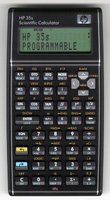
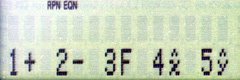
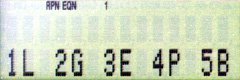
Ed Look
October 18, 2007
Stefan, thank you! I’ll try to use your HP-35s program to teach myself about how to write a curve fitting program in general, and then I’ll try to write one for myself in FORTRAN.
Paul Becker
December 15, 2007
Excellent work. Curve fitting is the one feature I just can’t live without and why I’m always forced to also carry around my bulky 48G. I really like the 48G, but I prefer the 35S’ size and layout. I sure wish HP would bring back the 15C with 35S guts inside. This addition makes my new 35S almost perfect. Thanks again for the effort.
Sam Levy
January 20, 2008
I had a concept of using the dual registers to store data in raw form and afterward process for curve fitting. My 35S is in the mail. I too miss the built in Regression program, I solved a nasty problem with it. I gave a kid an $11 Casio that had 6 regression modes in ROM. In addition to the 4 above it added quadratic and inverse.
Mark Lee
January 23, 2008
Great idea! One of the features of the HP-41c Advantage Pac that I miss (my 41c is dead).
However, after inputing and carefully checking the program line-by-line, I’m getting a divide by 0 error message and the checksum does not match your published value. Could there be a typo in the posted program lines?
Stefan Vorkoetter
January 24, 2008
Mark, it’s not likely that there’s an error in the listing, because I entered the program from the listing, not the other way around. Unfortunately, the checksum on the HP 35s is rather unreliable; identical programs can yield different checksums on different calculators, so it’s not much help.
I’d suggest doing a line-by-line comparison (starting with checking that the total number of lines is the same). Where in the program does the division by zero error happen?
Stefan Vorkoetter
April 05, 2008
I just rechecked the program against the listing, and the listing is indeed correct. However, the listed checksum was wrong, and I’ve corrected it in the article (it should be EC35).
Miguel De Maria
April 17, 2008
Dear Stefan,
What is x⇔y in line 171? Is it x<>y ?
Thank you very much!
Stefan Vorkoetter
April 17, 2008
It is the "exchange x and y" function. I used the notation x⇔y instead of x<>y because the latter could be confused with x≠y (since <> is used in many programming languages to mean "not equal").
Stefan Vorkoetter
April 24, 2008
Miguel, I now see the reason for your confusion. The symbol that I used was a double-ended double-line arrow, but in Internet Explorer, it displays as a square box. I never noticed this because I use Firefox. I have changed it to a double-ended single-line arrow (x↔y), which IE seems to display correctly.
Miguel De maria junior
May 10, 2008
Thank you Stefan.
The program works very well! But in my 35s the CK returns BE21 and I’ve already checked every step twice!
But no problem.
Razvan Ionescu
October 18, 2008
Thank you! Nice program, especially the menus! It works just fine, although the checksum is 6898 on my 35s.
Bill
March 03, 2009
I really want to get your program up and running on my 35s. There is one input line I can’t figure out,∑x. I can find ∑+ and ∑- but not just plain old ∑. Any guidance is much appreciated.
Antonio Carlos R. Troyman
December 31, 2009
It’s been a log time since the last post you have here, but I have just bought my 35s this month and began exploring it. I already had many calculators since 1973, when I bought my SR-50, an adversary of the HP-35. I saw my engineering mates using many HP calculators but they were too expensives, mainly in Brazil at that time, so I decide to use Texas because they were cheaper. I had an SR-56, a TI-59, then I went to a Sharp PC-1500 (a BASIC pocket computer) that pleased me most, until its display died. Then I decided to buy my first HP, a 49G that was recently launched in 1999. A friend of mine brought it for me from Houston and it was much cheaper than the HP-35 my friends used in the 70’s. I still have it, but it is very hard to program in a serious way (I mean, in SysRPL or in assembler) and very sturdy to carry around. It was then that I saw the advertisements of the HP-35s and I remembered the old HP style, which made me take the decision to have it. At the begining of this month another friend brought me a 35s from Austin and I am very pleased with it (brought me revivals of keystroke programming I missed for some time). Looking for in the internet I found this site of yours and this helped me to discover how easy it is to write programs for it. I wrote curve fitting programs for my PC-1500 which I took from the TI-59 manuals and I used it in many Visual Basic programs I use to code in the University where I work (Federal University fo Rio de Janeiro). After entering your program in my 35s, I also discovered the checksum is different in my machine (I got CK = 2827 and LN = 1024), but the program worked fine, although when I entered other smaller programs from the manual they all matched, maybe beacuse of their short lenghts. Thank you for your pacience in develop this program and making it available for the general public around the world. If you are interested, I am intending to write a program for cubic splines which is very useful as curve fitting also. As soon as I have it done, I will send it to you so you will be free to set it in your site. Best regards, Antonio Carlos
Juha Koskiniemi
March 21, 2010
I try to start enter your program, but how to C004 EQN 1+ 2- 3F 4x^ 5y^ is entered? Should it be C004 1+2-3xFx4x^5xy^x so what you actually see in the screen? What is the meaning of L.R menu? And i don’t understand way you take negative root. Should you be in complex mode when negative root is inserted? Cheers.
Stefan Vorkoetter
March 21, 2010
Enter it the way it appears in the first screen image in the “Using the Program” section. The L.R. menu is for Linear Regression. The square root key doesn’t work with negative numbers. You have to use the yx key.
Ric Law
February 04, 2011
Thank you Stefan for your time and shared knowledge. I just bought this HP35s for my PE exam and never used an HP calculator before. Your are so kind to have posted this curve fitting program, I am amazed that this calculator did not come with it built in considering the cost. HP should give you something for helping their customers out. Seems pretty basic necessity for a “scientific” calculator. Three cheers for you…..I owe you a beer
Mark Brethen
June 25, 2011
Wonderful implementation of the Advantage Pac/15c program. Now, I’m used to seeing the straight line fit, for example, as y = a +bx. Is there any reason why I shouldn’t change the labels in the program?
Stefan Vorkoetter
June 30, 2011
The output “M=…” is generated automatically by the calculator by the VIEW M instruction. The program uses register M to store the y-intercept value. If you want to change the program to display “A=…”, you’ll have to change all uses of register M to register A. Fortunately, A isn’t being used for anything else by this program, so it’s an easy change to make.
W Jorge
July 26, 2013
Thank you for submitting this program for us.
Heath Kocan
December 04, 2014
Hello,
I am fairly new to the 35s and HP’s in general. Your curve fitting tool would help me out with my job a lot. I have one question about the program. Line shows: C034♦ n . Where is the n on the 35s keypad?
thanks
HK
Stefan Vorkoetter
December 05, 2014
I don’t have the calculator in front of me right not, but I recall that it is on the menu that pops up when you press SUMS.
Vikram Shah
March 04, 2015
Hi,
I just stumbled upon your site looking for more information on HP calculators. What a site you have here!
I’m interested in watch collecting, slide rules, and of course the HP calcs. Just thought I’d check in – your site is awesome.
Thanks for sharing your knowledge about this stuff – it’s quality content.
My favorite has to be this article, and the Aristo Studio Nr. 0970 simulator. I’ve got a 0968.
–Vikram